Uploading Invoices into Xero and MYOB
Mar 28, 2025
Uploading invoices into Xero and MYOB, two popular bookkeeping software options, can be time-consuming and error-prone. However, a suite of modern tools...
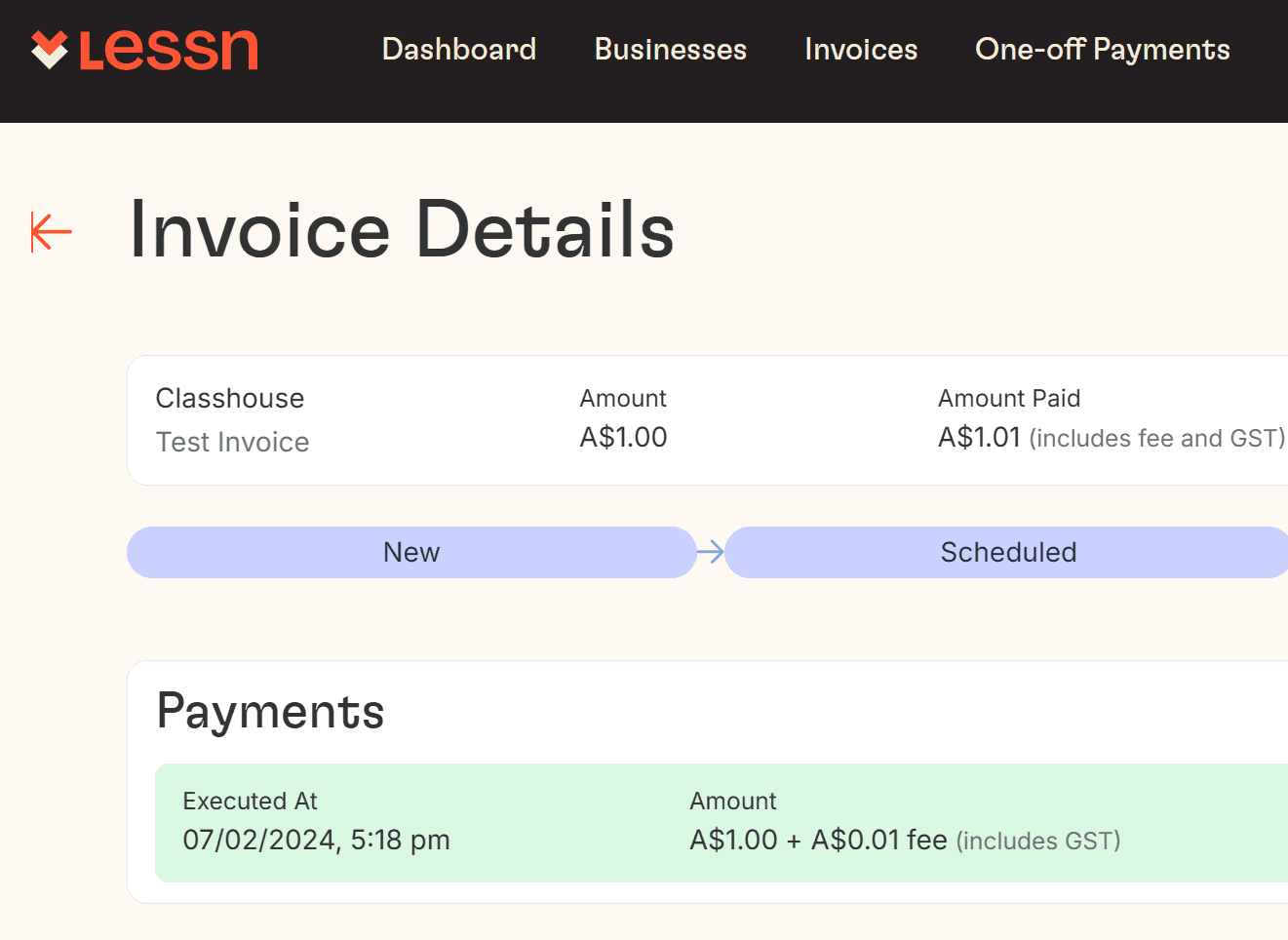
Uploading invoices into Xero and MYOB, two popular bookkeeping software options, can be time-consuming and error-prone. However, a suite of modern tools is available to save you time, money, and potential problems.
Invoices are commonly issued and received in the following ways:
Manual Invoicing: Many businesses still use manual methods, such as creating invoices in Word or Excel and sending them via email or post.
E-Invoicing: Australia adopted the Peppol framework in 2019, which provides a standardized format for electronic invoicing. This method is gaining popularity due to its efficiency and compliance with Australian Taxation Office (ATO) guidelines and enables accounting systems to issue invocies directly from one business to another
Accounting Software: Platforms like Xero and MYOB are widely used for generating, sending, and managing invoices. These invoicing software solutions automate the invoicing process, ensuring accuracy and saving time. If you and your business partners are both on the same platform, you can readily integrate your two systems, allowing invoices to go straight from one business to another. Even if you’re on different systems, there are also automation options, some free, to reduce cost, time, and errors.
All businesses are at two ends of a value chain, acting as both a supplier and a customer. In this post, we’re going to break down the various ways for you to improve your invoice automation as both a supplier, issuing invoices, and a customer, receiving invoices, to save you and your supply chain partners time, money, errors, and most importantly, relationships!
Issuing Invoices
Most businesses are able to generate invoices using their accounting software. Once generated, the invoices are either:
Printed off and posted
Converted into a PDF and emailed
Sent directly into the customer’s accounting system
Of these, printing and emailing is the slowest, most costly, and error-prone, while sending them directly into the customers’ accounting systems is the fastest, cheapest, and least error-prone.
You should work towards issuing all your invoices directly into your customer’s accounting systems. As you do, you will save time and money on the issuance process and get paid faster.
Printing Off and Posting
Xero:
Navigate to the invoice you want to print.
Click “Print PDF” to generate a PDF version.
Open the PDF and print it using your printer.
MYOB:
Go to the “Sales” section and select the invoice.
Use the “Print/Email Sales” option to print directly or save as a PDF for printing.
Converting into a PDF and Emailing
Xero:
After creating the invoice, click “Approve” and then “Email.”
Attach the invoice as a PDF or send it as an online link.
MYOB:
Create the invoice and select “Email Invoice” from the “Share” menu.
Attach the invoice as a PDF or send a link to the online invoice.
Sending Directly into the Customer’s Accounting System – Peppol eInvoicing
Xero:
Utilise the Peppol eInvoicing network to send invoices directly into the customer’s accounting system. This ensures secure and efficient delivery. To set up, check out this Xero eInvoicing guide.
MYOB:
MYOB supports online invoicing, where you can send a unique invoice link to the customer. If the customer uses MYOB, they can integrate the invoice directly into their system using the link here.
Direct Integration
Xero
The Xero Network Key is a unique identifier assigned to each Xero organisation. It is designed to streamline the process of sharing and receiving invoices and bills between businesses that both use Xero. Think of it as your business’s “email address” within the Xero ecosystem—it helps Xero identify your organisation and route invoices and bills directly to your account.
How It Works
SHARING YOUR NETWORK KEY:
When you share your Xero Network Key with your suppliers or customers (who also use Xero), they can save it in their contact information for your organisation in their Xero account.
SENDING INVOICES AND BILLS:
Once your key is stored in their system, they can send invoices or bills directly to your Xero account instead of emailing or posting them.
These invoices or bills will automatically appear in your Xero account as Draft Bills, ready for you to review, approve, or edit.
Using the Xero Network Key and Xero-to-Xero capabilities can save significant time and effort, making it ideal for businesses that work closely with other Xero users.
To find and share your Xero Network Key, follow these steps:
FINDING YOUR XERO NETWORK KEY
Log in to your Xero account.
Click on your organisation name in the top-left corner and select Settings.
Under the Features section, click on Xero to Xero.
Next to Your Xero Network Key, click Copy to copy the key to your clipboard.
SHARING YOUR XERO NETWORK KEY
Once you’ve copied the key, share it with your suppliers or customers who also use Xero. They can add it to their contact records for you in their Xero account.
Sharing this key allows them to send invoices or bills directly to your Xero account, where they will appear as draft bills for your review.
Direct Integration with MYOB
MYOB does not have a feature exactly like Xero’s Network Key. However, MYOB offers tools for seamless invoice sharing and integration, such as:
Online Invoicing: MYOB allows you to send invoices with unique links that customers can access online. If the customer also uses MYOB, they can integrate the invoice directly into their system.
Automated Supplier Integration: MYOB partners with suppliers to automatically upload invoices into your account, pre-filling transaction details.
Email Upload: Suppliers can email invoices directly to your MYOB account, simplifying the process.
Receiving and Uploading Invoices Digitally
Most businesses receive invoices are either
In the post
Via email as a PDF
As a web link
Directly into their accounting system
Of these, receiving via the post and email are the slowest, most costly, and error-prone, whilst receiving them directly into your accounting system is the fastest, cheapest, and least error-prone.
You should work towards receiving all of your invoices directly into your accounting system. As you do, you will save time and money on the receipt and upload process.
Via the Post
If you receive your invoices via the post, you should email your supplier and ask them to stop this arcane practice and move to one of the methods below, emailing you PDFs or preferably using the direct connect method. Here’s a template:
Dear valued supplier
In order to pay you faster and more completely please move to a modern invoicing method, either emailing us a PDF or preferably issue directly to our accounting system. We use Xero/MYOB and here’s our integration key 64537389.xero.com
Regards
Customer
Via Email as a PDF
Xero Email Integration
Forward invoices directly to Xero via email to create draft bills with attached PDFs. Email bills to your organisation’s unique email address to generate a draft bill.
The bills must be an email attachment, and not embedded in the body of the email. HTML bills and e-invoices in the body of the email won’t be accepted. Xero will automatically generate and attach the emailed bill to a draft bill.
You can upload most standard file types into Xero, except executable, audio or video files. The maximum size is a total of 25MB per email. Accepted file types include:
XLSX | ODS | |
DOC | PPT | TXT |
DOCX | PPTX | RTF |
HTML | ODT | JPEG |
XLS | ODP | PNG |
You can find the Xero bills email address on any status tab in the Purchases overview page.
In the Business menu, select Bills to pay.
At the top of the page, click Automate bill entry.
Click Copy to copy your unique bills email address.
(Optional) Save the email address to your address book in your email program.
Email a bill to your organisation
Once you’ve copied your Xero bills email address, forward any bills you’ve received from your suppliers to Xero.
From your email program, send your bill to your Xero bills email address.
System Integration
Hubdoc
Hubdoc is a popular platform to scan and upload invoices automatically, reducing manual entry. Hubdoc integrates seamlessly with Xero to simplify document management and data entry. Here’s how it works:
Document Upload:
You can upload bills, receipts, and invoices to Hubdoc via email, mobile app, or scanner.
Hubdoc extracts key data such as supplier name, date, amount, and invoice number.
Data Extraction:
Hubdoc uses OCR (Optical Character Recognition) technology to extract essential details from uploaded documents.
It creates draft transactions in Xero, such as invoices, bills, or spend money transactions.
Publishing to Xero:
Once the data is extracted, you can review and publish the documents to Xero.
Hubdoc attaches the original document to the transaction in Xero for easy reference.
Automation:
Hubdoc can automate recurring processes, such as handling bills from regular suppliers.
It reduces manual data entry and minimizes errors.
Cloud Storage:
Documents are stored securely in the cloud, eliminating the need for physical copies.
You can organize documents using tags and folders for easy access.
You can find more details about Hubdoc’s integration with Xero here or here.
File AI – previously BlueSheets
File AI offers a seamless integration with Xero, designed to automate financial data processing and enhance bookkeeping efficiency. Here are some key features of the integration:
TWO-WAY INTEGRATION:
File AI provides a two-way integration with Xero, allowing users to sync data between the two platforms effortlessly.
AUTOMATED DATA PROCESSING:
File AI uses intelligent document processing (IDP) technology to extract and categorize financial data from uploaded documents. This data is then exported directly to Xero.
FLEXIBLE DOCUMENT EXPORT:
Users can export documents as single header values, multiple line items, or split them into multiple bills or invoices, catering to diverse business needs.
ERROR ADJUSTMENT:
File AI automatically adjusts rounding errors, ensuring that financial records remain accurate and consistent.
EASE OF SETUP:
Connecting File AI to Xero is simple and requires just a few clicks. Once connected, File AI accesses your Xero settings to automate the flow of financial data.
File AI is particularly beneficial for businesses looking to streamline their bookkeeping processes and reduce manual data entry. You can explore more about Bluesheets and its integration with Xero here or here.
MYOB:
Email Upload
Suppliers can email invoices directly to your MYOB account, simplifying the process.
Suppliers can email invoices directly to your MYOB account using the In Trayfeature. Here’s how it works:
Unique Email Address:
Each MYOB account has a unique email address for the In Tray. You can find this address in your MYOB account settings under the “In Tray” section.
Supplier Setup:
Share your unique In Tray email address with your suppliers. They can send invoices as attachments (PDF, JPG, or PNG) to this email.
Automatic Upload:
When an invoice is emailed, it is automatically uploaded to your MYOB In Tray. The system extracts key details like supplier name, date, and amount.
Create Transactions:
From the In Tray, you can create bills or link the uploaded invoices to existing transactions. MYOB pre-fills the details, reducing manual data entry.
You can learn more about automating supplier invoices with MYOB here.
Hubdoc and File AI
MYOB works with Hubdoc and File AI as above
Receiving Directly into your Accounting System
Xero
The best way to receive invoices directly into your Xero account is to share your Xero Network key with them.
See the section above on how to do this.
MYOB
MYOB does not have an equivalent to Xero’s network Key. The best way is to use the email integration, File AI, or Hubdoc methods above.
Continue Reading
START REWARDING YOUR HARD WORK TODAY
Join Australian businesses turning payments into rewards.




